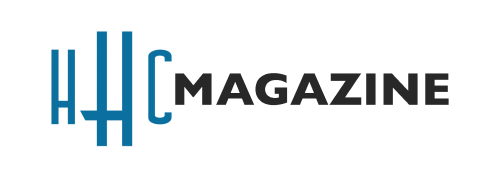Today we are looking at WP Reset Plugin. This post is not just to learn about WP Reset Plugin, but how to use the plugin and reset WordPress site easily.
If you search online you will find many plugins that work just like WP Reset, but for some reason, WP Reset is better than none. This post is not just for the purpose of bringing the WP Reset plugin’s specifications to you, but also to help you understand how to use it.
At the end of the post, you will understand why WP Reset is best to WordPress Plugin to reset a site. Let’s get to the topic. Come on.
Some Notable Features of WP Reset Plugin
Before we know how to use the plugin we need to know about the features of that plugin. Let’s look at some of the features of the WP Reset plugin.
- Free to Use
- Compatible with all major versions of WordPress
- Work without any errors
- It prevents accidental deletion of the site
- It will delete all posts, pages, comments from your site permanently
- Resetting will not delete any important files like core files, themes, plugins, etc
Install and Activate Plugin
Now let us see how to install and use this plugin. If you are already in the habit of using WordPress and installing the plugin, it is very easy. Install and activate WP Reset just as you install and activate other plugins.
Use the Plugin to Reset your WordPress Site
Now we get to the most important part. Yes, how to reset your WordPress website using WP Reset. Let’s go.
- Go to your Tools section and click on WP Reset
- Choose from the options like reactivate current theme, reactivate WP Reset Plugin or Reactivate all currently active plugins.
- Now type reset in the confirmation field to confirm the reset and then click the “Reset WordPress” button to start the process.
That’s it. You’ve reset your WordPress website successfully.
If you ever need to manage the 301 URL to your WordPress website, you can use the WP 301 Redirect plugin. Just be free